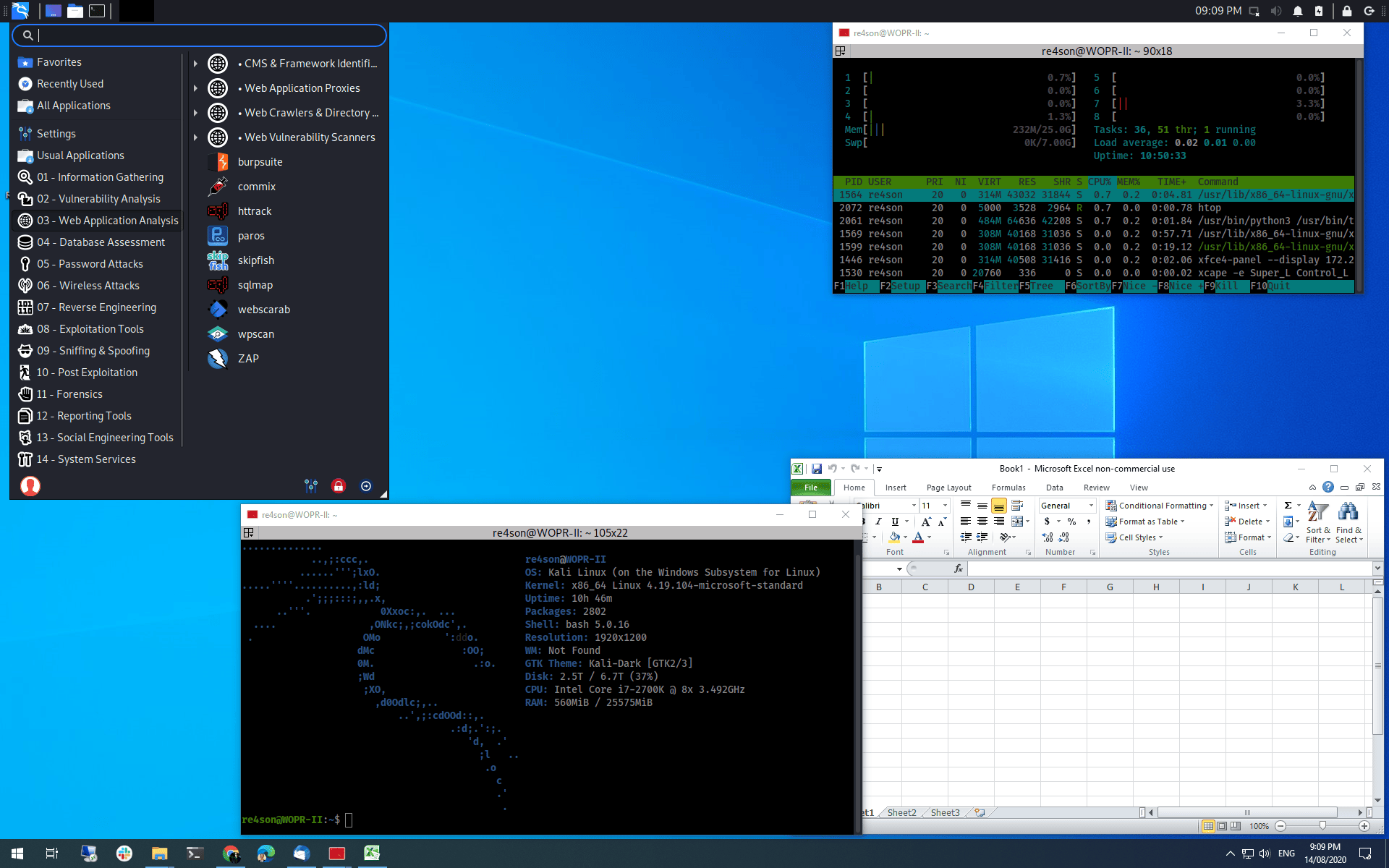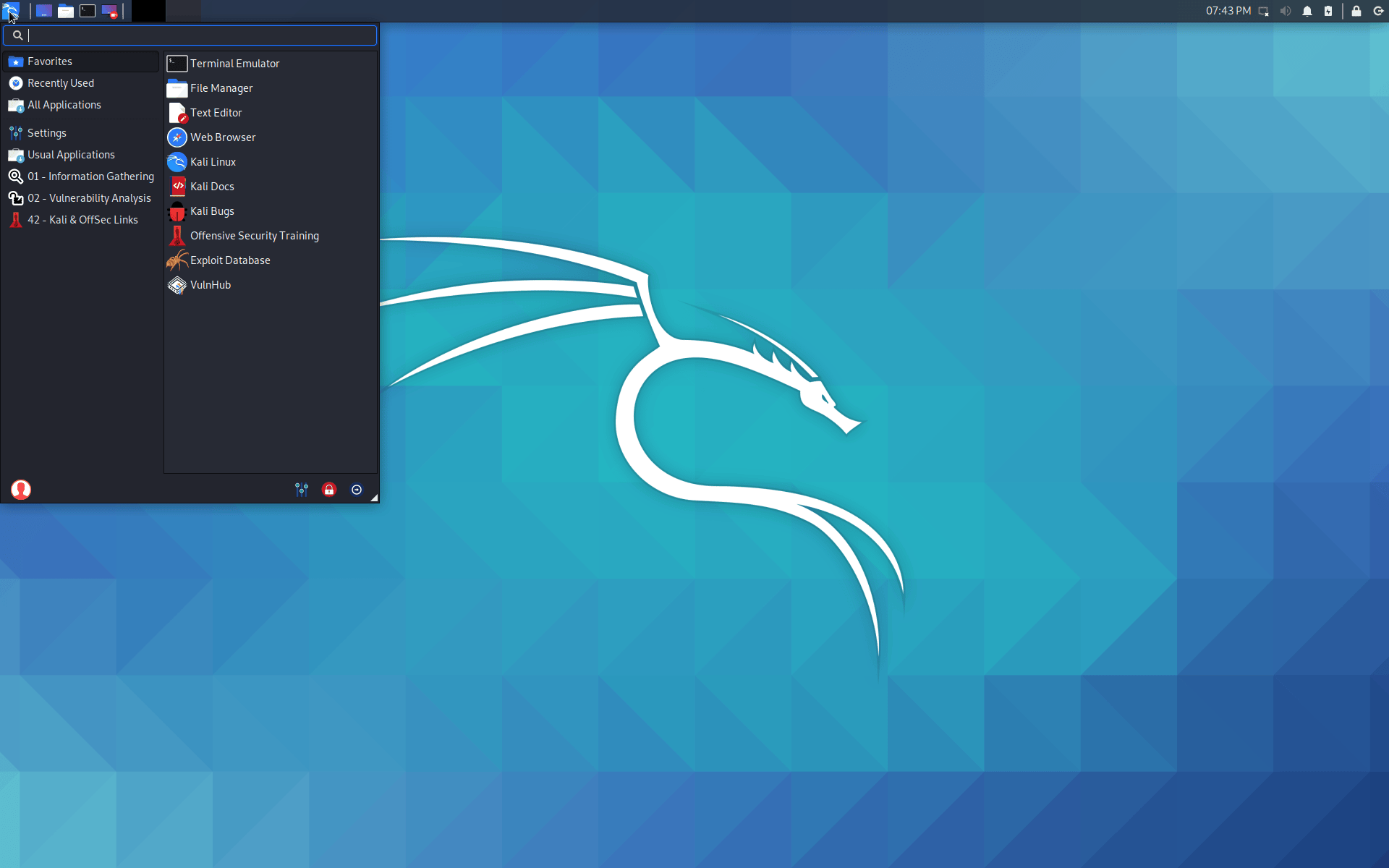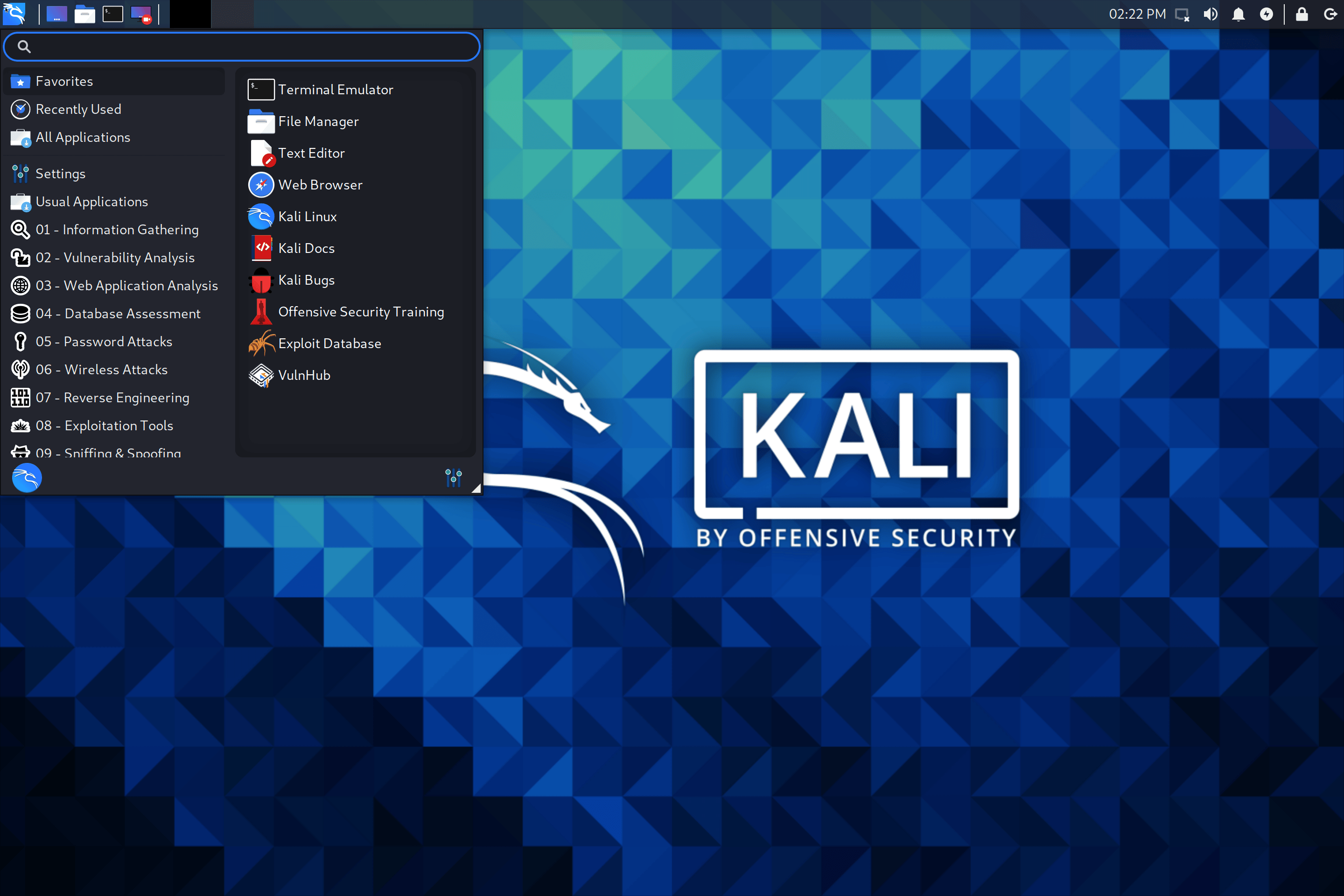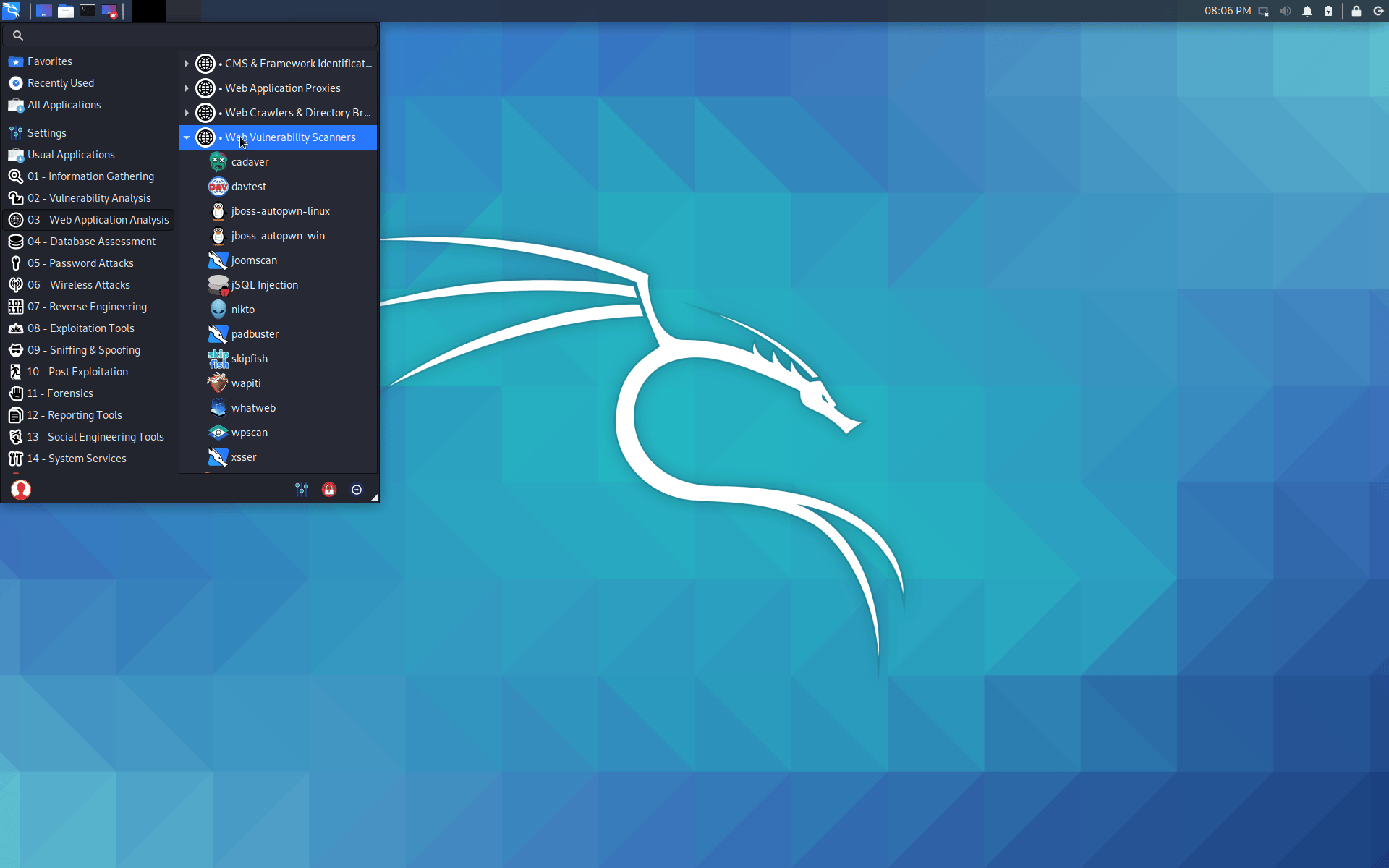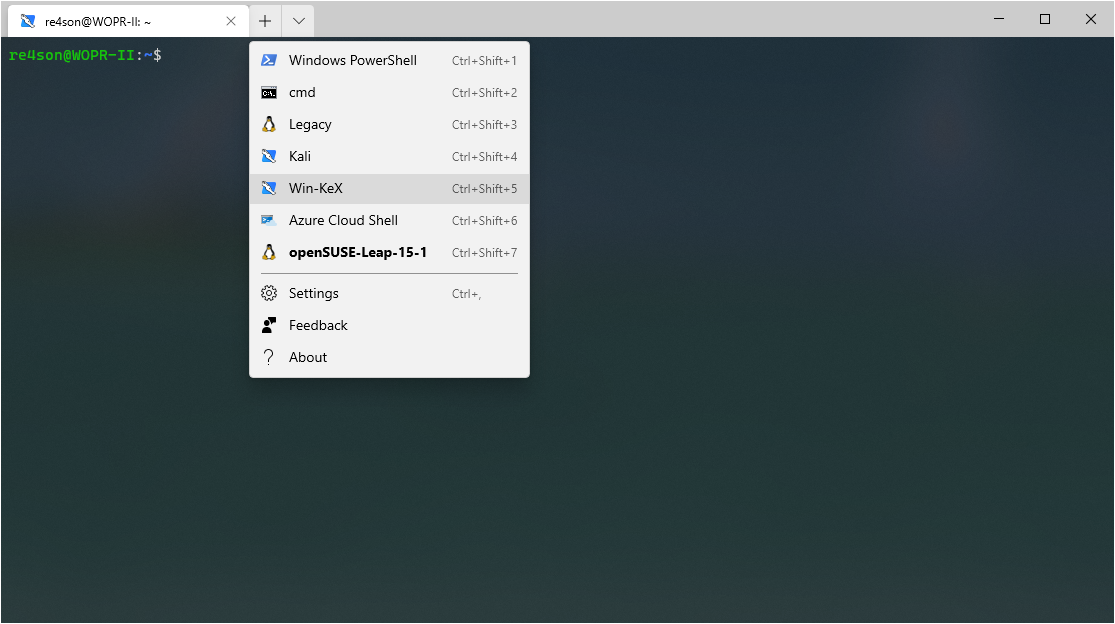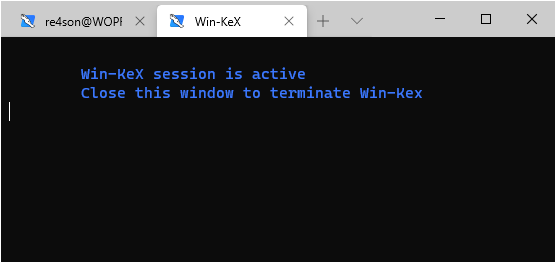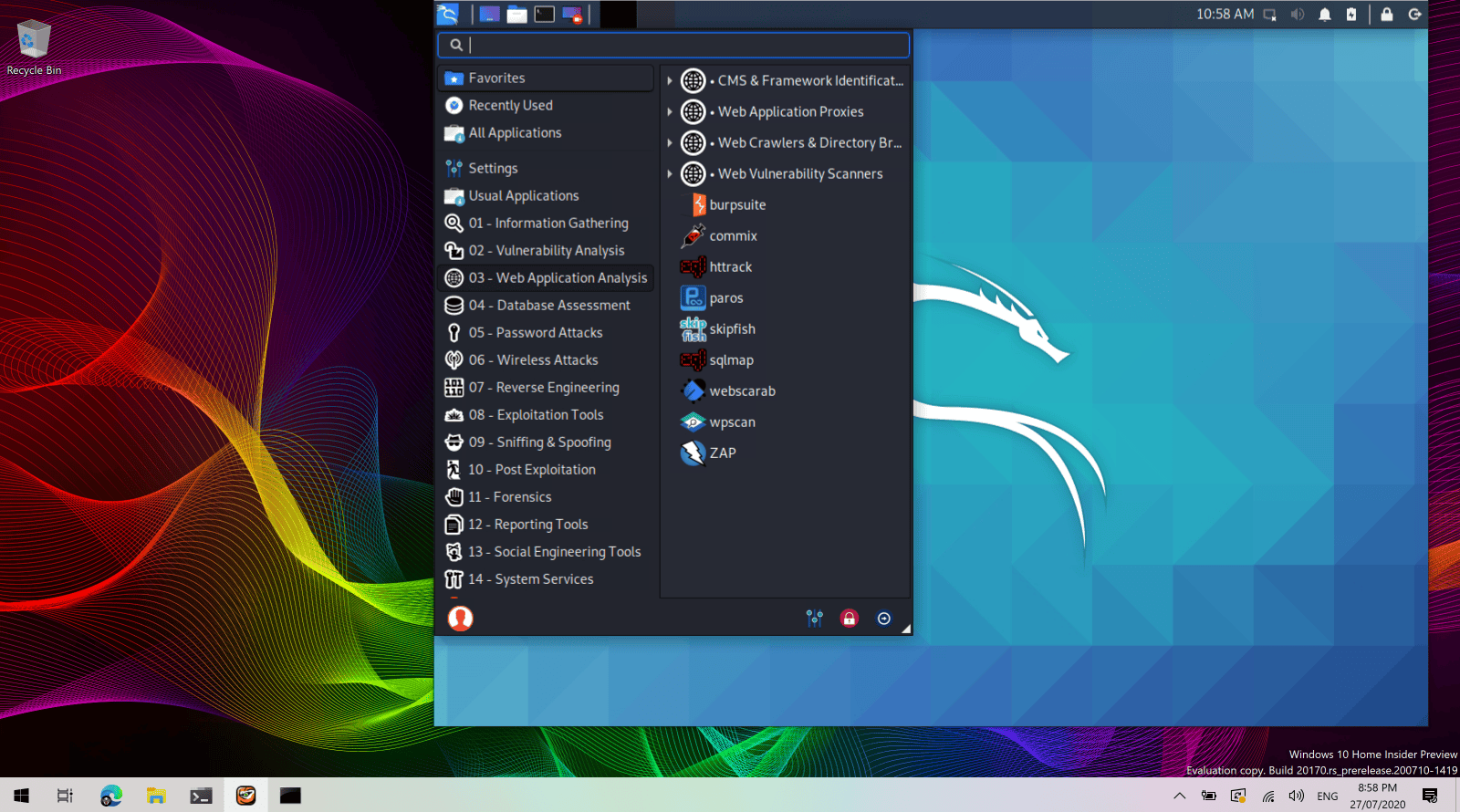Win-KeX
Table of Contents
Win-KeX provides a GUI desktop experience for Kali Linux in Windows Subsystem for Linux (WSL 2) with the following features:
- Window mode: start a Kali Linux desktop in a dedicated window
- Seamless mode: share the Windows desktop between Windows and Kali application and menus
- Enhanced session mode: Similar to Hyper-V, uses RDP for a more feature rich experience
- Sound support
- Shared clipboard for cut and paste support between Kali Linux and Windows
- Root & unprivileged session support
- Multi-session support: root window & non-privileged window & seamless sessions concurrently
- Fully compatible with WSLg
This page details the steps to install Win-KeX in under 2 minutes.
Installation
All installation steps, up to the point where we install Win-KeX, are also explained in the 5 minute video guide by @NetworkChuck: New Kali Linux GUI on Windows 10 (WSL 2) // 2020.3 Release
Prerequisites
Install Win-KeX
Inside of Kali WSL, install Win-KeX via:
kali@kali:~$ sudo apt update
kali@kali:~$
kali@kali:~$ sudo apt install -y kali-win-kex
Run Win-KeX
Win-KeX supports the following three modes.
Window Mode
To start Win-KeX in Window mode with sound support, run either:
- Inside of Kali WSL:
kex --win -s - On Window’s command prompt:
wsl -d kali-linux kex --win -s
Refer to the Win-KeX Window Mode usage documentation for further information.
Enhanced Session Mode
To start Win-KeX in Enhanced Session Mode with sound support and ARM workaround, run either:
- Inside of Kali WSL:
kex --esm --ip -s - On Window’s command prompt:
wsl -d kali-linux kex --esm --ip -s
Refer to the Win-KeX Enhanced Session Mode usage documentation for further information.
Seamless Mode
To start Win-KeX in Seamless mode with sound support, run, run either:
- Inside of Kali WSL:
kex --sl -s - On Window’s command prompt:
wsl -d kali-linux kex --sl -s
Refer to the Win-KeX SL usage documentation for further information.
Optional Steps
Kali’s Default Tools
If you have the space, why not install “Kali with the lot”? This will also give you the traditional “default” tools of Kali that you may expect:
sudo apt install -y kali-linux-large
Windows Terminal
Create a Windows Terminal shortcut:
Choose amongst these options:
Basic Win-KeX in window mode with sound:
{
"guid": "{55ca431a-3a87-5fb3-83cd-11ececc031d2}",
"hidden": false,
"name": "Win-KeX",
"commandline": "wsl -d kali-linux kex --wtstart -s",
},
Advanced Win-KeX in window mode with sound - Kali icon and start in Kali home directory:
Copy the kali-menu.png icon across to your windows picture directory and add the icon and start directory to your WT config:
{
"guid": "{55ca431a-3a87-5fb3-83cd-11ececc031d2}",
"hidden": false,
"icon": "file:///c:/users/<windows user>/pictures/icons/kali-menu.png",
"name": "Win-KeX",
"commandline": "wsl -d kali-linux kex --wtstart -s",
"startingDirectory" : "//wsl$/kali-linux/home/<kali user>"
},
Basic Win-KeX in seamless mode with sound:
{
"guid": "{55ca431a-3a87-5fb3-83cd-11ececc031d2}",
"hidden": false,
"name": "Win-KeX",
"commandline": "wsl -d kali-linux kex --sl --wtstart -s",
},
Advanced Win-KeX in seamless mode with sound - Kali icon and start in Kali home directory:
Copy the kali-menu.png icon across to your windows picture directory and add the icon and start directory to your WT config:
{
"guid": "{55ca431a-3a87-5fb3-83cd-11ececc031d2}",
"hidden": false,
"icon": "file:///c:/users/<windows user>/pictures/icons/kali-menu.png",
"name": "Win-KeX",
"commandline": "wsl -d kali-linux kex --sl --wtstart -s",
"startingDirectory" : "//wsl$/kali-linux/home/<kali user>"
},
Basic Win-KeX in ESM mode with sound:
{
"guid": "{55ca431a-3a87-5fb3-83cd-11ecedc031d2}",
"hidden": false,
"name": "Win-KeX",
"commandline": "wsl -d kali-linux kex --esm --wtstart -s",
},
Advanced Win-KeX in ESM mode with sound - Kali icon and start in Kali home directory:
Copy the kali-menu.png icon across to your windows picture directory and add the icon and start directory to your WT config:
{
"guid": "{55ca431a-3a87-5fb3-83cd-11ecedd031d2}",
"hidden": false,
"icon": "file:///c:/users/<windows user>/pictures/icons/kali-menu.png",
"name": "Win-KeX",
"commandline": "wsl -d kali-linux kex --esm --wtstart -s",
"startingDirectory" : "//wsl$/kali-linux/home/<kali user>"
},
Enjoy Win-KeX!
Help
For more information, ask for help via:
kex --helpman kex- Kali Forums
Updated on: 2025-Jun-18
Author:
Re4son